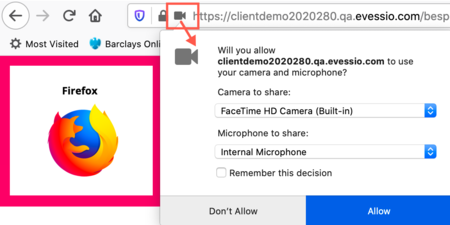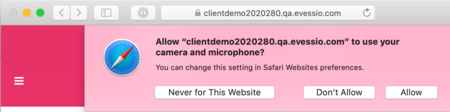Connecting Video and Audio
For the best video chat experience :
- Use the latest Google Chrome or Microsoft Edge browsers (other browsers may fail to support video chat).
- Make sure any other app or website which uses your camera is closed e.g. Zoom, MS Teams, etc.
- Avoid VPN connections where possible as they may add their own restrictions or prevent the video chat.
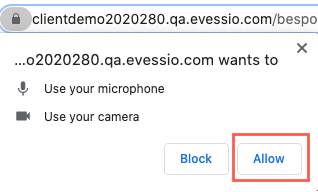
When joining the room
- You will be prompted to connect your video and audio
- This will be slightly different depending on your device or browser - see below for examples
- Choose "Allow" to be able to use the video chat
| Google Chrome |
| Microsoft Edge |
| Firefox |
| Apple Safari |
To enable if you previously blocked access
- Locate the lock or camera icon in the address bar and click it for options
- Allow access to the camera and microphone
- Reload the page after updating the settings

Microphone
- This may initially be muted - click the icon to un-mute

Apple iPhone and iPad
- Ensure that you have enabled access to your device camera and microphone for the Safari browser app
- Use Settings > Safari > Camera / Microphone to adjust access